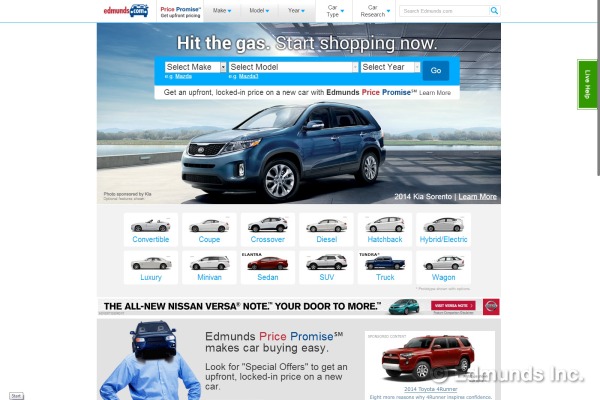
You know the car you want. Now it's time to find it on a dealer's lot. You could go to a local dealership's Web page and search the inventory, but that particular dealer might not have the vehicle you want in stock. And it's time-consuming to repeat that process across a dozen other dealers' sites. But help is at hand: The Edmunds.com New Car and Used Car Inventory tool gives you the ability to cast a wider net by searching through the extensive Edmunds.com network of participating dealers.
The following steps will help get you started and bring you closer to locating your next new car.
Step 1: Get to the Page
There are three ways to get to the Edmunds New Car and Used Car Inventory tool. The first is to visit the Edmunds home page. Choose the year, make and model and whether you want to look at new or used cars. Click "Go" and you'll arrive at that vehicle's information page.
You can also get to the information page by filling in the make, model, year and new or used boxes at the top of any page on Edmunds.com.
Finally, you also can go directly to the new car and used car local inventory page. Be sure to set your ZIP code when you get there.
Step 2: Find Car Candidates
If you are already reading a car's model review, you will find the inventory for it listed near the top of the page. The box labeled "View All Matches" indicates how many vehicles are available at participating dealers. Click on it and you'll see the local inventory for that car. If you haven't entered your ZIP code to establish the starting point of your search, do so now. Then you can set a maximum search distance, ranging between 10 and 500 miles and the list will narrow itself to that target area. In the box labeled "View All Matches," the figure in parentheses shows you how many cars are available in the range you set.
Step 3: Provide More Details
If the vehicle is new, you're asked to pick a color and a few options you may be interested in. The tool will whittle down the pool of vehicles as you select the options. For example, if you have your heart set on a red car, click on that color and the list will rearrange itself to show only red cars that are available.
For used vehicles, the tool will ask you whether you want to appraise the car for a trade-in or find cars for sale nearby. You can also filter it to show certified pre-owned vehicles.
Step 4: Take Action
When you've made your selections, the page will display a short list of vehicles that meet your selected prerequisites. The listings also display the dealerships. Some vehicles will be marked as having an Edmunds.com Price Promise® special offer. This means that the car is eligible for an instant competitive price quote, which you'll see when you click on the "View Price Now" button. That price will be honored when you visit the dealership. Edmunds Price Promise eliminates the hassle of negotiating.
Not all dealers list the price of the car. You have a couple of options at this point. You can either request an Internet price quote or call the dealer to verify the price, color and options on the vehicle. If you call, ask for the Internet sales manager. Also, make a note of the vehicle identification number (VIN) of the vehicle you are asking about. These are displayed for each car on the Edmunds inventory pages. The VIN will help the salesperson locate the car more quickly.
Keep in mind that once you receive a number of price quotes (via the price quote system or by calling the dealership), the car whose VIN you supplied might already have been sold. In that case, the dealership will likely try to find a vehicle that is comparably equipped, but the prices and options may vary. If you are having trouble deciding which vehicle to choose, ask yourself this question: "Do I want the least expensive vehicle or the one that most closely matches my preferred options?"
Next Steps
Now that you have located a vehicle that fits your requirements, you may be ready to buy. If you need some help with this, our "Quick Guide to Buying a New Car" lays out your next steps.